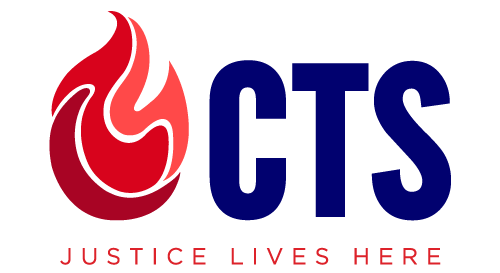- Zoom Support
- Canvas Support
- Microsoft 365 Support
- Turnitin Support
- MDiv Program ePortfolio
- CTS Single Sign-On (Login)
- ACTS Students Resources
- Additional Resources
Turnitin Support
Turnitin is a robust, comprehensive plagiarism checker that integrates seamlessly into Canvas. Instructors will utilize this tool on Assignments to check for plagiarism.
This website serves as a reference page for useful tutorials about Turnitin. The following sections contain a link to the full guide and important pages within it. If you are a Ph.D., D.Min., or MA/STM thesis writing phase student, you should have received an invitation email from the Department of Online Learning. If you haven’t received the email, please contact the CTS Online Learning director at [email protected] to request a Turnitin account. For other students, Turnitin might be accessible through Canvas assignment submission when it is enabled.
Accessing Turnitin Account
This page provides instructions for setting up your account after receiving the invitation letter.
Use this link to access your account. Please remember to use your username and not your email address.
This document contains full instructions for Turnitin.
Assignments
This page explains how to submit an assignment on Canvas that has Turnitin similarity report enabled.
File requirements for your submissions
This page provides the requirements for the file that you are submitting. Make sure to check the requirements on the Canvas assignment as well.
Similarity Report
Accessing the Similarity Report
This page shows you have to access your Similarity Report.
Note: Your instructor may not have made the Similarity Report available to you. Check with your instructor on what their policy will be about sharing the Similarity report.
Interpreting the similarity score
This page will explain how to interpret the similarity report score.
Bibliography and quote exclusion definitions
This page explains what the similarity report does with the Bibliography and Citations within your paper.
This page shows you how to download and print your submitted document with the Similarity report attached.
This page explains how to search for text within your document.