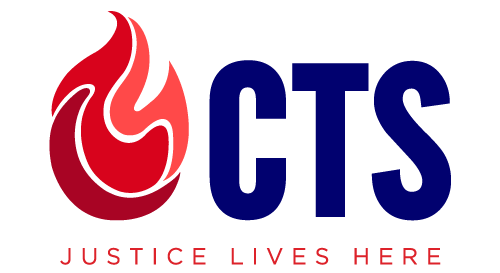- Zoom Support
- Canvas Support
- Microsoft 365 Support
- Turnitin Support
- MDiv Program ePortfolio
- CTS Single Sign-On (Login)
- ACTS Students Resources
- Additional Resources
Canvas Support
Navigating Canvas
Watch this video to learn how to navigate Canvas.
The transcript of the video can be found linked below the video.
How to Navigate Canvas
View the transcript for this video: Canvas Overview Transcript
Editing Your Profile
Follow these instructions to edit your profile picture and pronouns on Canvas.
Completing Course Work
Now that you know how to navigate Canvas and set up your personal profile, it’s time to learn how you will primarily be doing work on Canvas. Most online courses will consist of discussion forums and written assignments that need to be turned in through Canvas.
Watch these two videos below to learn how to submit assignments and how to find and participate in discussion forums.
How to Submit Assignments
View the transcript for this video: Canvas Assignment Submission Transcript
How to Find and Participate in Course Discussions
View the transcript for this video: Canvas Discussions Overview Transcript
Additional Resources
For additional information on using Canvas, please browse this overview.
For more video resources, browse this resource page provided by Canvas: https://community.canvaslms.com/t5/Video-Guide/tkb-p/videos#Students
Below you will find some of the more relevant pages.
“People” feature and Canvas Messaging
You can find members of the class (instructor, classmates, etc) to see their contact info and to directly message them
Canvas Calendar
How to add personal events (e.g. you may consult your syllabus and add Zoom dates on your own)
Forums
Some courses will employ regular discussion forums, and others use “threaded discussion”. The ways in which you interact with others in forums will be slightly different depending on this. Learn about how to use forums below.
How to reply in a regular AND threaded discussions
How to embed an image in a discussion
How to link a YouTube video in a discussion
Canvas App (Optional)
If you want to access Canvas on your mobile phone, download the Canvas Student App for Apple or Android
To sign in, launch the app
Press Find my school
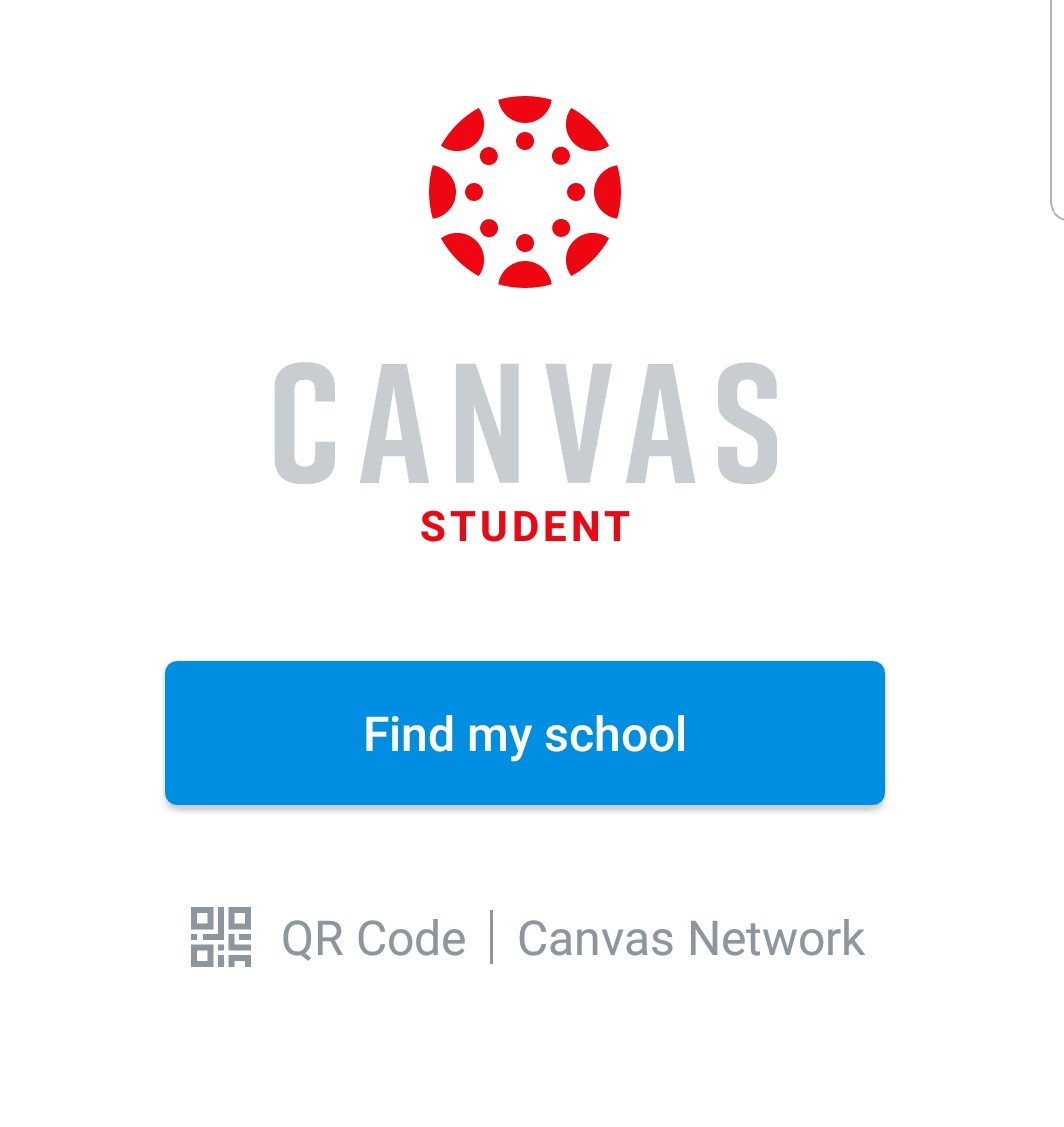
Enter “Chicago Theological Seminary” then press Next
This will take you to the myCTS SSO. Sign in with your CTS credentials.