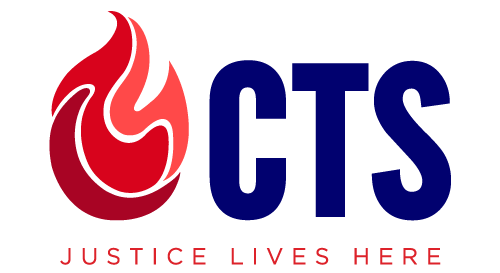Canvas Resources
Canvas Overview
Welcome to Canvas at Chicago Theological Seminary (CTS)!
Whether you are a first-time user of Canvas or a veteran needing a quick refresh, we hope this page will act as a resource as you create your online course at CTS.
If you are already familiar with Canvas, please review each page and watch the videos you are interested in learning more about.
Canvas Overview
View the transcript for this video: Faculty Canvas Overview
Setting Up Course
This section provides you with information on how to set up the structural aspects of your course including modules, pages, and files. You will also learn how to create and set a Custom Home Page to welcome your students as they enter the course. Finally, you will learn how to use the Canvas calendar to set important dates for students to be aware of.
Modules Overview
This video will provide you with information on how to create and manage modules in your Canvas course.
View the transcript for this video: Faculty Modules Overview
Pages Overview
This video will provide you with information on how to create and manage pages in Canvas.
View the transcript for this video: Faculty Page Overview
Files Overview
This video will provide you with an overview of how to upload and manage files in your Canvas Courses.
View the transcript for this video: Faculty File Overview
Course Home Page Customization
This video will provide you with information on how to customize your course home page.
View the transcript for this video: Faculty Course Home Page Customization
Calendar Overview
This video will provide you with an overview of the Canvas Course Calendar.
View the transcript for this video: Faculty Calendar Overview
Creating Course Content
This section provides you with information on how to create the interactive content of your course including Assignments, Discussions, Quizzes, and New Quizzes. New Quizzes provide more functionality than Quizzes. After reviewing this section, you can decide if you want to use Quizzes or New Quizzes if your course incorporates Quizzes at all.
Assignments Overview
This video will provide you with an overview of how to set up and manage Assignments in your course.
View the transcript for this video: Faculty Assignments Overview
Discussion Overview
This video will provide you with an overview of how to create, edit, and manage Discussions in your course.
View the transcript for this video: Faculty Discussions Overview
Quizzes Overview
This video will provide you with an overview of how to create Quizzes in Canvas.
View the transcript for this video: Faculty Quizzes Overview
New Quizzes Overview
This video will provide you with an overview on New Quizzes and how to create and manage assessments in your Canvas Course
View the transcript for this video: Faculty New Quizzes Overview
Student Management
This section will provide you with information on how to manage students within the course. The People Tab overview video will provide you with information about the People Tab. While this video shows you how to add students to the course, this task will be performed by the Department of Online Learning (DOL). Groups will provide you with information on setting up and managing groups for assignments and discussions. Finally, Announcements will provide you with information on how to send and manage announcements you send to your students.
People Page Overview
This video will provide you with an overview of the People Tab in your Canvas course.
View the transcript for this video: Faculty People Overview
Group Overview
This video will provide you with an overview on how to set up Groups in your Canvas courses.
View the transcript for this video: Faculty Groups Overview
Course Communication
This section will provide you with information on how to communicate with student individually or collectively.
Announcement Overview
This video will provide you with an overview on how to post Announcements for your Canvas Courses.
View the transcript for this video: Faculty Announcements Overview
Inbox Overview
This video will provide you with an overview of how to use Inbox for your Canvas Courses.
The Inbox is split into two panels and displays messages chronologically. You can view and reply to conversations and sort them by course or inbox type. The Inbox itself does not have any file size limits; however, attachments added to a conversation are included in the sender’s personal files.
For complete instructions, please follow this link.
Grading and Dialogical Feedback
This section will provide you with information on how to grade assignments and give improvement feedback for the students via Gradebook. SpeedGrader provides you with a way to efficiently look at your student’s submissions to grade and comment on them. Rubrics provide students with a way to see how an assignment will be graded and provide you with another way to grade assignments.
Gradebook Overview
This video will provide you with an overview on how to use the Gradebook in Canvas.
View the transcript for this video: Faculty Gradebook Overview
Weighted Grading
This video will provide you with an overview on how to weight final grades based on assignment groups.
SpeedGrader Overview
This video will provide you with an overview on how to use SpeedGrader to grade and comment on assignment submissions.
View the transcript for this video: Faculty SpeedGrader Overview
DocViewer Overview
This video will provide you with an overview on how to use DocViewer to comment on assignment submissions.
View the transcript for this video: DocViewer Overview
Rubrics Overview
This video will provide you with an overview on how to create and manage rubrics in your courses.
View the transcript for this video: Faculty Rubric Overview